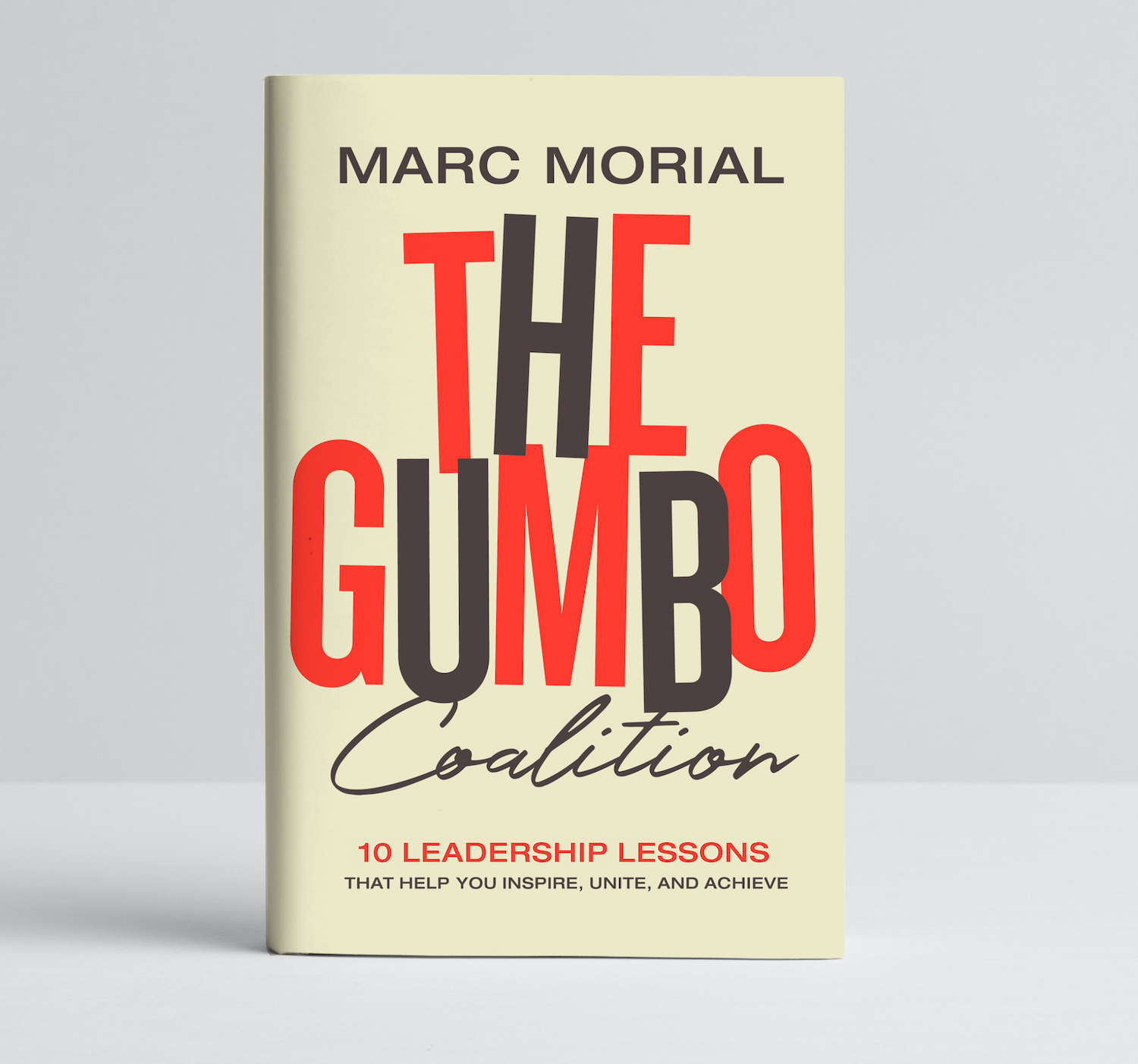
THE GUMBO COALITION
LAUNCH TEAM!
As a launch team member, you are required to use the "#GumboCoalition" and "#HarperCollinsAmbassador" hashtag with your posts. When leaving book reviews, please add to your review, "I received my copy from HarperCollins Leadership." If you don't use the appropriate additions noted, the HarperCollins Leadership will reach out and let you know you need to correct your post.
If the change is not made, you will be unable to participate in this or other HCL launch teams.
In order to receive free access to The Gumbo Coalition, please follow the instructions below:
NET GALLEY INSTRUCTIONS: Please Read All These Instructions Before Beginning!
These instructions are easier to follow if you are on a laptop or computer with your phone nearby.
If you do not have a laptop or computer, it is possible to do this on your phone; it will just be trickier.
The wording of some instructions will be different on your phone/device/laptop, depending on which version you have. Be prepared to pivot a little, as needed.
➡️ If you ALREADY HAVE an account on NetGalley.com, get on your laptop/computer, then click the link below, log into your account, go to Your Shelf, find the book, and REQUEST IT.
Once your request is approved, select Send to Kindle (or your eReader/device) and start reading!
Here's your link: http://netgal.ly/aTog6f
If you followed the instructions above and have the book on your Kindle or eReader, you may SKIP the rest of these instructions. You’re DONE!
FOR EVERYONE ELSE:
➡️ ANYONE can download the Kindle app for free to any phone or eReader/device.
➡️ If you need instructions for a non-Kindle eReader/device, create a NetGalley account and then look for your eReader type on this list for instructions on how to connect your eReader with NetGalley:
https://netgalley.zendesk.com/hc/en-us/articles/115003954553-NetGalley-Device-Guide
➡️ FOR KINDLE READERS WITHOUT A NETGALLEY ACCOUNT
There's a SEVEN-STEP process for accessing the book. I'll list the seven steps first, then spell out the detailed instructions for each step.
If you skip one of these steps or don’t follow the detailed instructions, it won’t work.
- Create an account on NetGalley.
- Add your Kindle's email address to your profile on NetGalley. (Also, did you know your Kindle has its own email address?)
- Add NetGalley as an "Approved Sender" on Amazon.
- Click the link to the book provided in the email.
- Request to read the book.
- Once approved, select Send to Kindle on NetGalley.
- Refresh your Kindle (or turn it off, then back on) and patiently wait for your book to download (this sometimes takes several hours).
DETAILED INSTRUCTIONS:
1. Create an account on NetGalley: www.netgalley.com.
(Use the same email address that you used to sign up for this book launch, or it won’t work.)
2. Scroll down and click the orange "Become a Member" button.
3. Choose "Register as a Member/Reader" at the top of the form, then fill in your information and click the "Register" button at the bottom of the form. When it asks you to select a role, select "Reviewer/Consumer Reviewer."
4. You will then receive a confirmation email from Net Galley. Follow the instructions in the email.
5. When you return to the NetGalley website after clicking the link in the confirmation email, you’ll be given an option to customize your profile.
Note: You don’t have to fill in all the sections, but you WILL want to ADD YOUR KINDLE’s Send-to-Kindle email address if you are using a Kindle device or the Kindle app.
To find your Kindle email address
- Open your Kindle app or device
- Go to Settings
- Look for the Send-to-Kindle Email Address
6. To add your Send-to-Kindle email address on NetGalley, click on the Reading Preferences tab in the left sidebar. Click the word "ADD" (you’ll find it in [brackets] after the last sentence in the text).
7. Add your Kindle device/app’s Send-to-Kindle email address and save.
8. Add NetGalley as an Approved Sender on Amazon:
The following steps may look a little different depending on your phone and the version of the app you use. You can do this step on a laptop, but the steps will look a little bit different and might be called something different.
- Log in to the Amazon.
- Go to Your Account.
- Select Manage content and devices.
- Select Preferences at the top.
- Scroll down to the orange words "Personal Document Settings" and tap the down arrow.
- Scroll down to "Approved Personal Document E-mail List".
- Select the blue letters “Add a new approved email address” under the email addresses already listed:
- Add kindle@netgalley.com and be sure you type NetGALLEY (not NetGALLERY with the letter R).
9. After completing these steps, come back here and FROM YOUR LAPTOP click this link: http://netgal.ly/aTog6f
It will take you to your NetGalley account.
- Look for the book.
- Request to read it.
- Once approved, find the book on your shelf.
- Find the Kindle icon and click Send to Kindle.
10. Refresh your Kindle.
If the book doesn't show up, turn your Kindle device OFF then back ON again, so it will access Wifi and download your book.
If the book doesn't show up after that, you may have missed a step in this multi-step process.
Re-check each step.
Note: If you click Send to Kindle more than once after correctly following these instructions, NetGalley will send the book to your Kindle as many times as you clicked it when it finally connects and downloads. You can delete the extra copies from your Kindle App if that happens.
|